Google offers different types of ad formats for AdSense publishers. You can create some of them as independent add blocks and manually insert them anywhere on your site. However, there are several formats available only as automated ads that Google automatically inserts into your site using artificial intelligence technology. In our previous article, we explained how to make money from vignette advertising. In this article, let’s learn how to make more money with AdSense anchor ads.
Anchor Adsense Ads
Effective July 18, 2021, AdSense anchor ads will only appear on mobile devices. Later, Google enabled anchor ads, which will also start showing on large desktop devices from July 19, 2021. Large devices include any screen size over 1000 pixels wide. Along with vignette ads, you can enable wider screen anchor ads and start earning more revenue from your online content.
As you browse the web, you may have noticed that many websites have ads in their sidebars. Google does not allow regular AdSense publishers to serve sticky format ads. Sites that serve sticky display ads use ad exchange partners such as BuySellAds or Google Ad Manager (formerly known as DoubleClick for Publishers). Anchor ads with an invalid option are a good replacement for sticky display ads. Since it’s available on desktop devices, you can expect it to generate the same revenue as sidebar sticky display ads.
Showing anchor ads
You can usually check anchor ad previews in your AdSense account.
- Anchor ads will only load when the user scrolls down the page.
- It will appear at the top of the page on both mobile and desktop devices.
- The ad will appear at the top as long as the user can scroll below the content.
- Users can click on the small up arrow to hide the anchor ad.
- Unlike vignette ads, which only load when they land on the first page, an anchor will load on top of every page a user visits on your site.
With the advent of desktop devices, you can easily increase your revenue with this sticky anchor ad.
How do I enable or disable AdSense ad linking?
You don’t need to make any changes to your settings if you’re already using AdSense auto ads. Keep in mind that Google will show ads automatically if you have auto ads enabled and there is an ad unit on the page. You do not need to insert a special auto-ad code to display any auto-ad formats such as inline, vignettes, or ads with relevant content.
If you are not using automatic ads and would like to enable anchor ads, follow the instructions below:
- Sign in to your Google AdSense account.
- Go to “Announcements > Browse”.
- You’ll see a list of approved sites in the By Sites section.
- Click the Edit icon next to your site to go to the auto-ad settings screen.
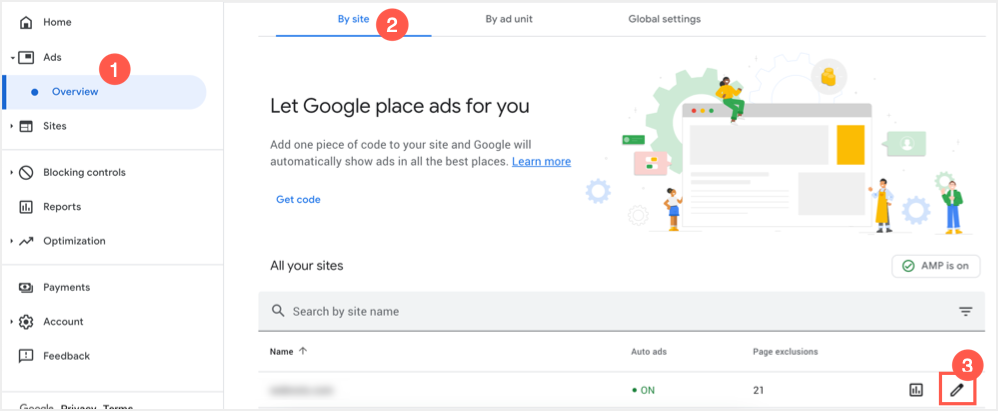
- First, turn on auto ads in the right sidebar under Ad Settings.
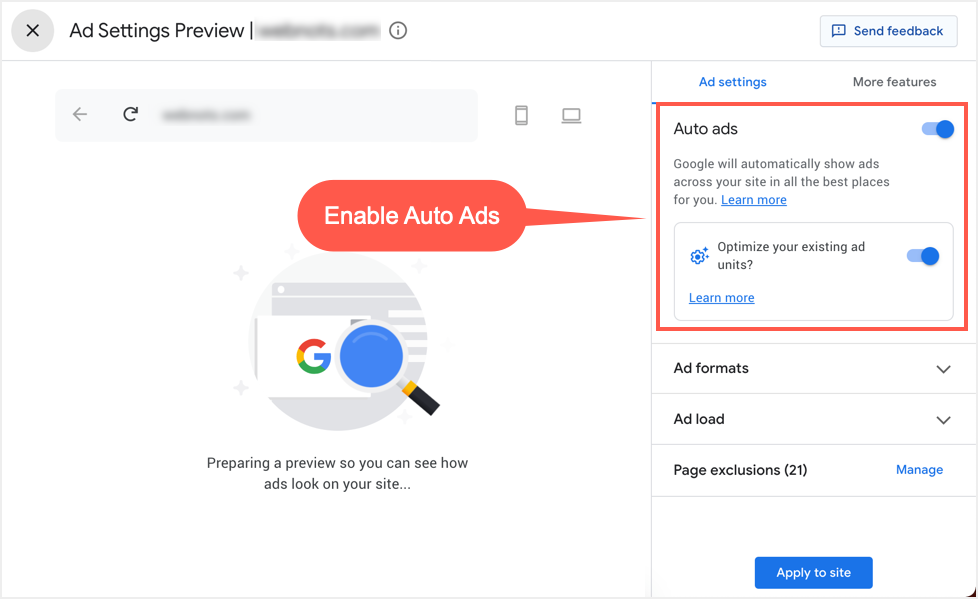
- Now click on the “Ad Formats” option on the right sidebar and scroll down to the “Anchor Ads” section.
- Enable the Anchor Ads option, which will only show ads on mobile devices. Don’t forget to enable the “Widescreen” option to show anchor ads on desktop devices as well.
- In the meantime, Google will crawl your site and show you the auto ad position in the left pane.
- Scroll through the content in the preview section of the website to see the anchor ad sliding from above.
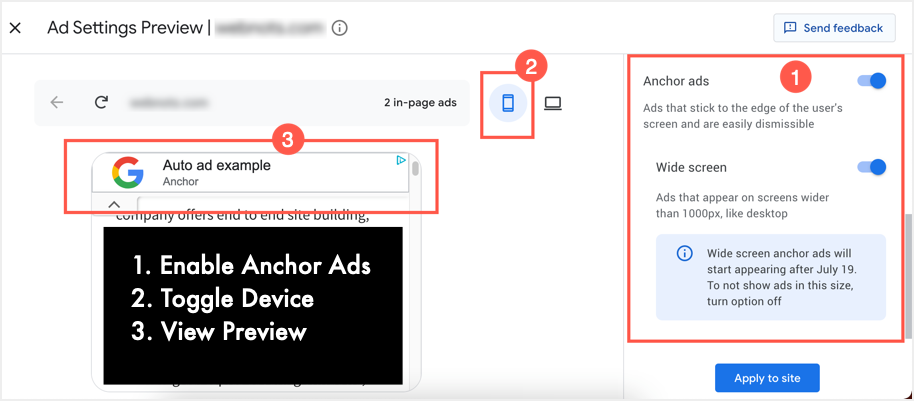
- Switch the display to the desktop by clicking the Desktop icon and view the anchor and other automated ads on a wider screen.

- Click the Apply to Site button and save your changes.
It will take Google 10 to 20 minutes to start showing automated ads on your site.
Monitoring the effectiveness of anchor advertising
As with any ad unit, you can view the Anchor Ad Unit performance report for both mobile and desktop.
- Once you’re in the ‘Ads > Overview’ section, click the ‘View Report’ icon next to your site.
- You will be taken to the reports section with an unsaved open report.
- Click the filter icon and select the “Ad Format” option.
- Select “Anchor” which will be displayed last and “Apply” changes.
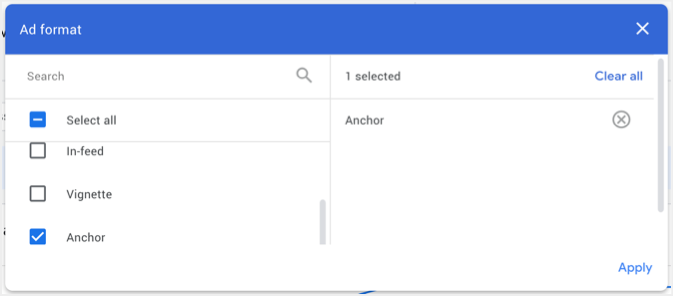
- Change the time period for which you want to view performance and get a report.
- You can get detailed information in both line chart and table format.
Restrictions on using anchor ads
Anchor ads allow you to earn more from your AdSense account without any additional configuration. However, keep the following in mind when using it on your site.
- You cannot create an independent anchor ad unit. This is part of auto-advertising, and enabling auto-advertising may arbitrarily insert advertisements in unwanted positions. While you can remove unwanted auto ad placements from the settings screen, it’s impossible to completely avoid bad placements. For example, you can place normal display ad units between paragraph elements. However, auto ads can appear between list items, which can annoy users.
- You can’t enable it on desktop devices only, which is the same issue as vignette ads. Since the wider screen option is in the mobile anchor ads section, you should use both or only on mobile.
- Anchor ads will have a direct impact on page loading speed as they will load in the area above the fold. This will greatly affect block time and hence your site will fail in Core Web Vitals and page quality measurements.
- The most important part is that you should not use sticky header navigation when using anchor ads. It may overlap the header, especially on mobile devices.