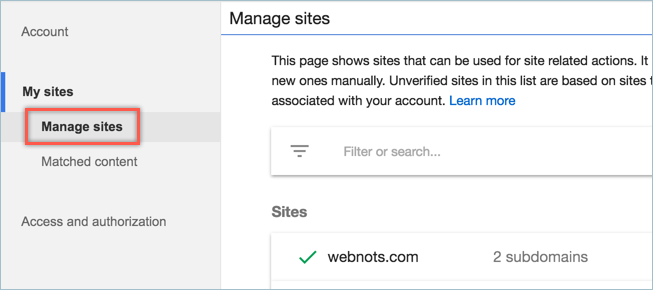What is an AdSense Publisher ID
The Publisher ID is a unique identification number associated with each AdSense account. It is also part of every single ad unit created in the specified AdSense account. AdSense publishers may need to use this identifier for reference, such as reporting an issue on the support forum.
Publisher ID Format
The AdSense Publisher ID is 20 characters long and has the following nomenclature:
Pub-xxxxxxxxxxxxxxxx
- The first three characters denote the fixed characters as “pub” for the publisher.
- The hyphen is used as a separator
- 16 digit random number.
Where can I find the publisher ID?
The publisher ID can be found in the ad unit whenever you generate ad code:
AdSense Publisher ID in ad code
In an AdSense account, you can find your ID by going to Settings > Account Information.
Revenue Consolidation Based on Publisher ID
Because each ad unit is associated with a publisher ID, clicks on it can easily be credited under that ID. The accumulated revenue from the various ad units will accumulate in the associated publisher’s AdSense account. Google will deduct a portion of the revenue distribution and pay the rest to the publisher.
AdSense Revenue Sharing Mechanism
Transparency Issues
The downside is that the ad code on the site can be viewed by simply viewing the source code of any web page that displays AdSense ads. Anyone can easily get your publisher ID by right-clicking and viewing the source of your web page. This may result in the misuse of the publisher ID without the permission of the owner. Incorrect use of the publisher ID can lead to the following problems:
- Someone may be displaying your ad on the site, which is against the AdSense policies.
- Your account may be blocked due to invalid clicks.
- Advertisers may charge Google for clicks generated from invalid traffic.
Protecting your publisher ID
To avoid being incorrectly charged to advertisers and to protect publisher ownership, Google encourages publishers to claim ownership of websites that display ads with their publisher ID. Sign in to your AdSense account and go to your account settings. Click on the “Manage Sites” option in the “My Sites” section and add your site to display ads. Verified sites will appear as a list in the Managed Sites section.
Managing websites in your AdSense account
Display ads on unverified sites
Checking your sites won’t stop someone from displaying your ads on inappropriate sites without your permission. But when Google detects that an ad is being displayed on an unverified domain, you will see a notification under your AdSense account. The message will also include a domain name to help you find out who was showing your ad. If this is your site, you can verify the domain and confirm to Google that you are the publisher. If this is not your domain, you can leave it without confirmation.