WordPress is a robust content management system that offers many blogging features. Feed is one popular feature that allows feed readers to fetch and distribute the latest content from a blog. This is the way many news sites collect feeds from various sources and offer them to their readers. However, for a single blog, channels can create problems than help. In this article, we will explain what a feed is and how to disable the WordPress feed to protect your site.
What is feed?
disable WordPress channels Feed is a feature in your WordPress installation that creates a set of XML files. Feed readers such as FeedBurner, Feedly, and many other services can check these feed XML files and get the latest content from your site. Users who subscribe to your blog feed can receive the latest content as notifications in their browser. This helps new content flow smoothly to users without much effort on your part.
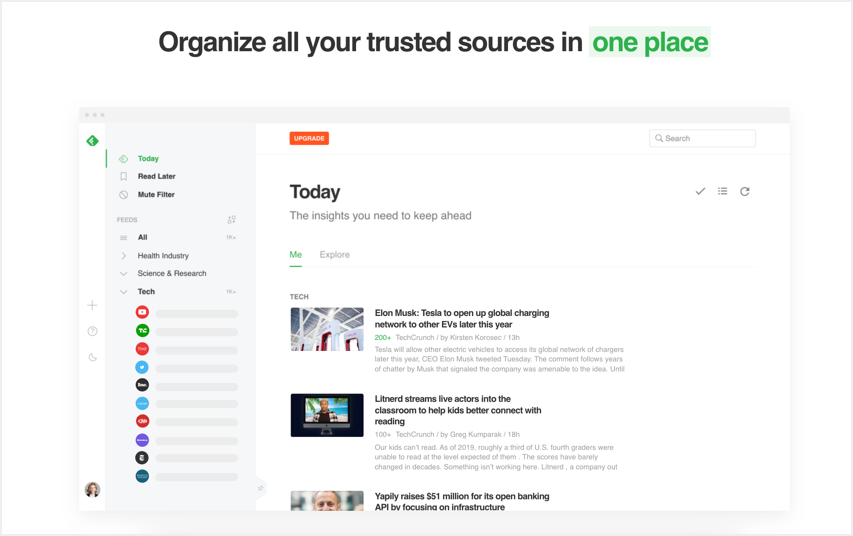
Various feed types are available such as RSS1.0, RSS2.0, Atom and RDF.
WordPress Feed URLs
WordPress generates channel URLs for all channel types. You can usually access channel URLs using the following syntax:
https://yoursite.com/?feed=rss
https://yoursite.com/?feed=rss2
https://yoursite.com/?feed=rdf
https://yoursite.com/?feed=atomThe syntax will change if you have your own permalink structure.
https://yoursite.com/feed/
https://yoursite.com/feed/rss/
https://yoursite.com/feed/rss2/
https://yoursite.com/feed/rdf/
https://yoursite.com/feed/atom/In general, you can simply add the /feed/ prefix to any URL on your WordPress site to view the content of the XML feed.
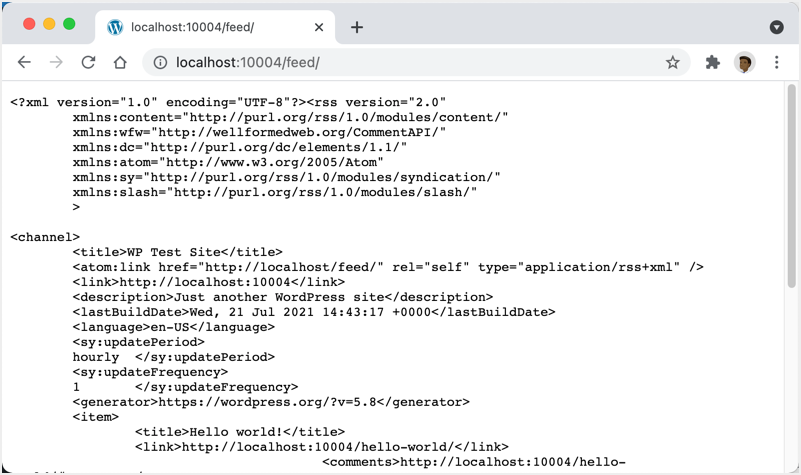
Let’s say you published a post and assigned one category and tag to it. Here are some of the channel URLs that WordPress will generate:
yoursite.com/feed/
yoursite.com/category/feed/
youstie.com/tag/feed/
yoursite.com/post-name/feed/
yoursite.com /comments/feed/
yoursite.com/post-name/comments/feed/
yoursite.com/author/feed/
yoursite.com/date-archive/feed/The structure and number depend on the permalinks and your WordPress setup. You can refer to this WordPress Support Article to learn more about these channels.
In addition to all these URLs, WordPress also adds channel links to the metadata. You can see it in the source code of your page.

Why Should You Disable WordPress Feed URLs?
Now that you may be wondering if you need to disable channels on your site. Here are some of the good reasons why you should consider disabling channels:
- As you can see, WordPress generates too many channel URLs for every post you publish.
- You are not using a feed reader service.
- Content scrapers can easily steal your content from these channel URLs.
- You may lose ranking in search results, and remote websites may appear higher than your original content.
- Autoblogging, aggregator, and syndication websites may also pull your content from the feed without your permission.
- You will see soft 404 errors in the Google Search Console for some feed URLs.
- With so many social media platforms to reach your audience, you no longer need an RSS feed.
We explained the problem with WordPress content parsing in our previous article. If you are not using feed readers, we strongly recommend that you disable feeds to protect your site.
How to disable WordPress feeds?
The best option to disable WordPress feeds is to use a security plugin. There are many plugins available for this purpose, and we will explain how to disable the feed with and without the plugin.
Disable feed with SG Security
SiteGround offers quality hosting along with some WordPress site optimization plugins. SG Security is their latest security plugin to protect WordPress sites from malicious attacks. Unlike SG Optimizer, which can only be used by SiteGround users, anyone can use the SG Security plugin.
- Install and activate the SG Security plugin on your site.
- Go to menu “SG Security > Site Security”.
- Scroll down the page and turn on the toggle next to the “Disable RSS and ATOM Feeds” option.
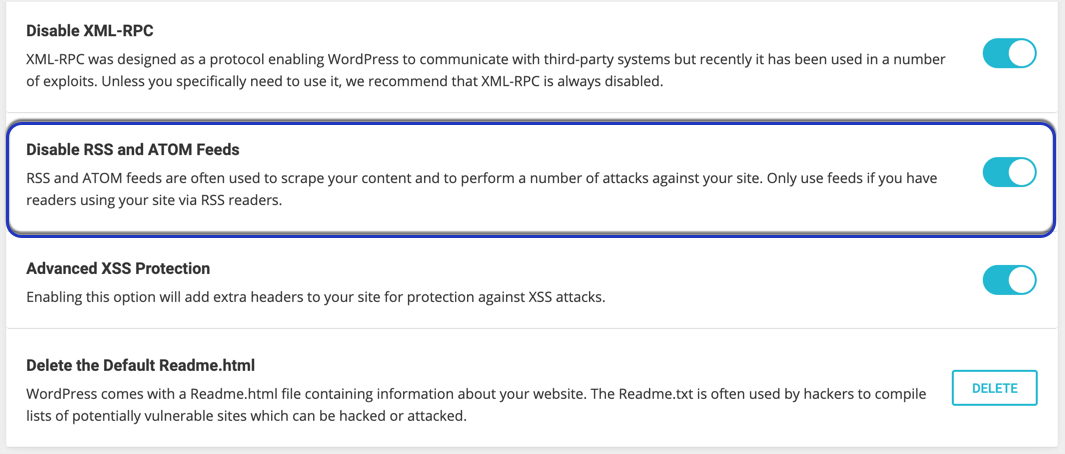
This plugin will redirect all automatically generated WordPress feed URLs to your website home page. This is a very simple way to disable channels on your WordPress site and protect it from content scrapers and auto-blogging websites.
Disable WordPress Feed Without Plugin
If you don’t want to install an additional plugin just for this purpose, you can also manually disable channel URLs. You need to edit the functions.php file and add the following code to the end of the file. Be sure to use a child theme so that your changes persist when you update the theme.
function disable_feed() {
wp_die( __( 'This site does not have a feed, visit the <a href="'. esc_url( home_url( '/' ) ) .'">home page</a>!' ) );
}
add_action('do_feed', 'disable_feed', 1);
add_action('do_feed_rdf', 'disable_feed', 1);
add_action('do_feed_rss', 'disable_feed', 1);
add_action('do_feed_rss2', 'disable_feed', 1);
add_action('do_feed_atom', 'disable_feed', 1);
add_action('do_feed_rss2_comments', 'disable_feed', 1);
add_action('do_feed_atom_comments', 'disable_feed', 1);This code will disable all channel URLs and show a custom message to visit your home page.
Remove channel links from source
Using a plugin or pasting the code manually will not remove the channel links from the source of your page. To remove them, add the code snippet below to your functions.php file.
remove_action('wp_head', 'feed_links', 2 );
add_filter('post_comments_feed_link',function () { return null;});Save your changes and check the source code of any page on your site. Now you will not see links to channels.

Insert additional information into the feed
If you are using feed reader services, disabling feeds is not the best option for your site. An alternative solution is to insert additional text into your feeds to let users know that you are the owner of the content. For example, you can insert a sentence like “This post was originally published under the title of my blog.” This will help readers understand the source, and many scrapers will also be able to avoid stealing content from such channels.
You can insert custom text into your feeds using the Yoast SEO plugin.
- After installing and activating Yoast SEO, go to SEO > Search Appearance.
- Add your own text using the available variables.
- Save your changes.
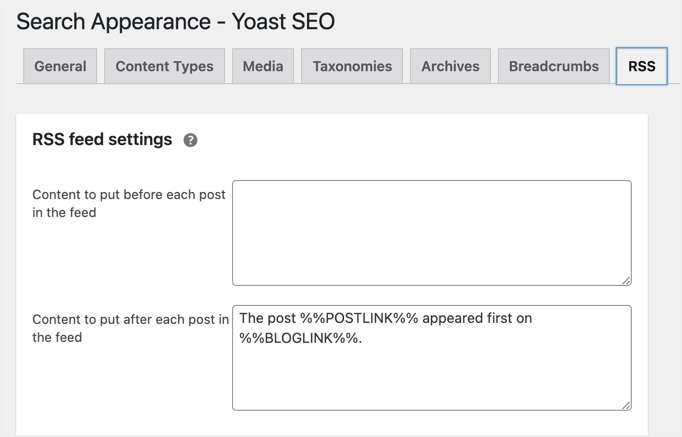
You can also use other plugins for this purpose, such as Rank Math.
Final words
If you have a new WordPress blog or are starting to get traffic, we strongly recommend that you disable all channels. This will help stop your content from being played on other syndication sites and protect your site. if you already have a blog, check how much traffic you are getting through the channels. This will help you decide whether to disable the channel or leave it. In any case, be sure to monitor your channel URL usage and take action if you see some websites stealing content without permission.